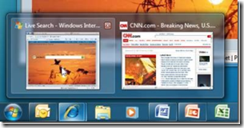Microsoft is listening to you, and here's what it's done
Microsoft's Windows 7 team has been pretty quiet for the last month and a half since releasing their beta to the public, and many wondered what, if any, changes were going to show up in the final version of Windows 7. Microsoft's senior vice president in charge of the Windows group, Steven Sinofsky, this week broke the company's silence, telling about how Microsoft has taken in user feedback from its beta and used it to fix over 2,000 bugs.
Now Microsoft has posted a long Windows 7 blog detailing some of these user-inspired changes that are included in the Release Candidate 1 (RC1) of Windows 7. The changes include tweaks to virtually every area of the OS's operation. In this first segment, we'll look at some of the interface changes that will affect the user experience in the OS.
First up, one attractive change is the addition of Aero Peek to ALT+TAB'ing through windows. In Windows, this keyboard shortcut always let you switch through running programs by icon. Some users inquired, why not use the thumbnail preview of Aero Peek to this feature? Microsoft complied and after a time delay, the ALT+TAB window turns into an Aero Peek preview that can be tabbed through.
Another big set of changes are tweaks to its Windows Key+<#> launch scheme, a largely overlooked feature in Windows Vista. In Vista, this shortcut would launch the program that was in the Quick Launch list. However, it did not switch to the program, but merely started it. In Windows 7 RC1, this has been tweaked significantly. The key combination still launches the Window. However, pressing it again will now scroll through open windows of that type of program, using the above mention Aero Peek additions. And by clicking SHIFT+Windows Key+<#> you can open new instances of the window. But the fun doesn't end there, CTRL+Windows Key+<#> allows you to instantly switch to the last window instance, while ALT+Windows Key+<#> will allow you access to the programs jump list --- all without a single finger touching your mouse.
Another nice little tweak is to make "needy windows" -- windows demanding your attention, such as an IM program with new messages -- more visible. Many users complained that the taskbar button flashing was too subtle and they were missing events. Microsoft has changed the flashing to a "bolder orange color" and the flash pattern to a more jarring saw tooth wave, as well as increasing the flash rate -- all of which should help get your attention when a window needs it.
One switch which bugged some users was that the drag and drop in Vista's Quick Launch which allowed you to drop a file into a program's icon to open it with that program was replaced by merely pinning the file to a task bar in Windows. Microsoft, though sounding a bit chagrined about the user feedback on this, consented to adding a SHIFT+drag feature, which allows you to drag and drop files into pinned programs, just like in Vista.
Another key change is that your task bar will now scale based on your resolution. This means at higher resolutions it can support more icons. This table comes from Microsoft's MSDN page:
Maximum taskbar button capacity before scrolling
| Resolution | Large Icons | Small Icons | % Increase from Beta (large/small icons) |
| 800x600 | 10 | 15 | 25% / 36% |
| 1024x768 | 15 | 22 | 25% / 38% |
| 1280x1024 | 20 | 29 | 25% / 32% |
| 1600x1200 | 26 | 39 | 24% / 39% |
Another little tweak is that when scrolling through thumbnails after clicking an item in a taskbar, the item now stays highlighted with its "Color Hot-Track" visual. This will help the user remember which program the thumbnails are associated with. One more nice tweak is that after installing new programs, Microsoft now temporarily adds the program to the bottom of the Start Menu to allow for easier pinning and making the program easier to find.
Microsoft has also tweaked its jump lists. Some people had complained about its lists being too long, so Microsoft, based on its data, decided to limit the list to 10 items. Enthusiast still can lengthen this maximum length via an easy setting. Files of non-registered types (i.e. an .html file with Notepad) can be pinned to the program's jump list, now. When clicking that item in the jump list, it will continue to open the file with that program, if possible.
Rounding out the list of interface changes, the user can now right click on the desktop to hide all icons or to hide all gadgets, allowing the users to easily interact with just gadgets or just icons, in the case of a cluttered desktop.
There's lots more changes, but that's all for the interface update!